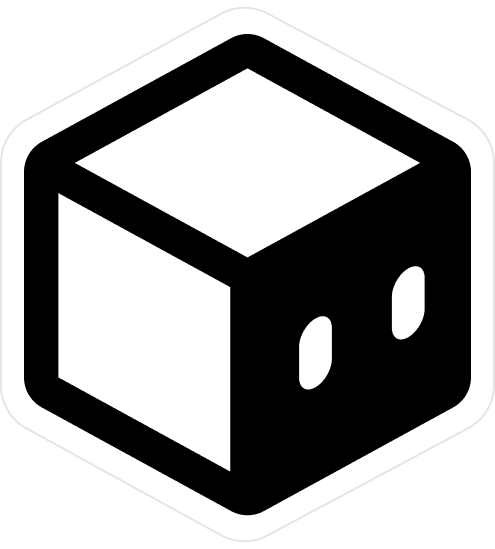Sentry
Configure Sentry in your app
Sentry is a powerful tool that helps monitor and fix errors in your application. Integrating Sentry can significantly enhance your debugging process and improve the overall user experience.
Getting Started with Sentry
- Sign Up for Sentry:
- Create an account on Sentry (the free tier supports up to 5,000 events per month).
- Create a new project in your Sentry Dashboard.
- Take note of the following details, as you'll need them later:
- Organization Slug: Found in your Organization settings tab.
- Project Name: Available in your project's Settings > Projects tab.
- DSN: Located in your project's Settings > Projects > Project name > Client Keys (DSN) tab.
- Update Environment Variables:
- Modify the following environment variables in your
.envfile:
EXPO_PUBLIC_SENTRY_DSN= EXPO_PUBLIC_SENTRY_ORG_NAME= EXPO_PUBLIC_SENTRY_PROJECT_NAME= SENTRY_AUTH_TOKEN= - Modify the following environment variables in your
- Install the Sentry Package:
- Run the following command to install the Sentry package:
npx expo install @sentry/react-native - Initialize Sentry in Your App:
- Open
src/app/_layout.tsxand add the following code to initialize Sentry:
import * as Sentry from "@sentry/react-native"; Sentry.init({ dsn: process.env.EXPO_PUBLIC_SENTRY_DSN, debug: false, // Set to `true` for debugging information; use `false` in production. }); - Open
- Create the Metro Configuration File:
- In the root of your project, create a file named
metro.config.jswith the following content:
const { getSentryExpoConfig } = require("@sentry/react-native/metro"); const config = getSentryExpoConfig(__dirname); module.exports = config; - In the root of your project, create a file named
- Update the App Configuration:
- Modify the
app.config.tsfile to include the Sentry plugin in the plugins section:
[ { "name": "@sentry/react-native/expo", "url": "https://sentry.io/", "project": process.env.EXPO_PUBLIC_SENTRY_PROJECT_NAME, "organization": process.env.EXPO_PUBLIC_SENTRY_ORG_NAME } ] - Modify the
By following these steps, you will successfully integrate Sentry into your application, allowing you to monitor and resolve errors effectively.